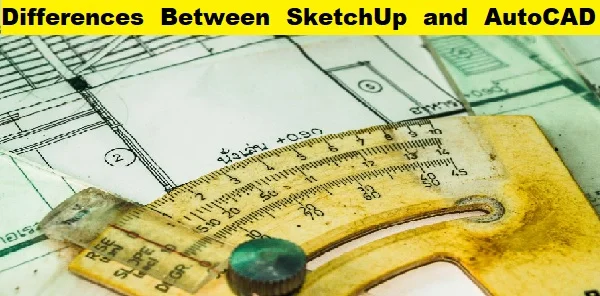Differences Between SketchUp and AutoCAD
Without a doubt, AutoCAD and SketchUp are two excellent programs that will make it difficult for you to choose between the two. Before delving into the differences between SketchUp and AutoCAD, it’s important to understand what they entail. You will be able to choose which of the programs you want to pursue as a result of this.
What Is SketchUp
SketchUp, formerly Google SketchUp, is a three-dimensional modeling software that allows you to create three-dimensional models. It is simple to use, thanks to its Pull and Push tool, which allows you to convert any flat surface into 3D objects. SketchUp also has a large model database created by other users that you can download and use for your projects.
SketchUp can be of great assistance to furniture designers, interior designers, architectural designers, graphic designers, video game creators, 3D printers, and other design professionals. You can also draw in two dimensions with SketchUp. If you need a program that produces the best results, you can try 3D modeling with SketchUp. One enjoyable aspect of SketchUp is the availability of plug-ins created by third-party providers.
SketchUp includes an extension warehouse where these plug-ins can be downloaded. Consider SketchUp to be your app store for downloading Android apps. The Sketchup 3D warehouse also has a feature that allows you to download files created by other users. If you need a model, you don’t have to start from scratch. Instead, you can search the SketchUp warehouse for completed models and then modify them.
What Is AutoCAD
AutoCAD is used to create 2D and 3D models and drawings, such as a floor plan in three dimensions. When it comes to AutoCAD, you can create your three-dimensional drawing by hand and even use different layers or group objects. If you can also work with their database, your objects can be reused in the future. Different properties of your object can be reshaped, relocated, and resized.
AutoCAD is a drafting and computer-aided design software program. It is a method of modifying, optimizing, analyzing, and creating designs using computers. AutoCAD has additional advantages in that it increases designer productivity, improves design quality, creates a manufacturing database, and creates design documentation, which improves communication. AutoCAD is great for collaboration because it allows you to use sheet sets, PDF files, DGN files, and so on.
AutoCAD features can be used in architecture, aeronautics design, cartography, product design, interior design, 3D mapping, raster design, plumbing, plant 3D mechanical, and electrical design. It also includes tools for 2D annotation, drafting, and drawing. You can use centerlines to perform tasks, as well as link data and text from spreadsheets. AutoCAD also provides some tools and features for 3D modeling, such as section planes, 3D navigation, solid planes, point clouds, and so on.
The following are the differences between AutoCAD and SketchUp for your needs:
The User Interface
When designing objects in SketchUp, you will rely more on tool icons and shortcut keys. The user interface is simple and easy to learn, and navigating it will be a breeze. AutoCAD, on the other hand, gives you more ways to use it, including shortcut keys, command lines, tool icons, and menus.
File Formats That Are Accepted
SketchUp supports a number of file formats that AutoCAD does not. AutoCAD supports a wider range of file formats than SketchUp. SketchUp supports stereolithography (STL) and Wavefront OBJ files, whereas AutoCAD supports Inventor IPT, rhinoceros 3DM, and STEP files (the standard for the exchange of products)
Licensing and Pricing Budget
SketchUp gives its users a lot of options for licensing and pricing, and it allows you to save money, whereas AutoCAD is more expensive but has a simpler scheme. AutoCAD is primarily used by professionals, whereas SketchUp is mostly used by hobbyists.
Utilization Ease
SketchUp is an easy-to-learn and use three-dimensional modeling program. At the same time, AutoCAD is a computer-aided design program that requires extensive practice and familiarity before you can confidently claim to have mastered it.
System Basic requirements
To function properly, AutoCAD requires a more powerful and faster computer. Your Windows computer, for example, should have at least:
- A fast processor, such as 3g or faster
- Operating systems with 64 bits
- Memory ranging from 8 to 16 GB
- One gigabyte of graphics processing power.
- Seven gigabytes of free disc space. NET framework version 4.8 or higher.
SketchUp, on the other hand, works on a Windows machine that has:
- A single gigahertz processor
- Four gigabytes of read-only memory (RAM)
- A video card of the three-dimensional class with at least 512 megabytes of memory.
- The class video card should support hardware acceleration and at least OpenGL 3.1.
- The hard disc has a capacity of 500 megabytes.
Toolsets and Extensions
For your design needs, you can use AutoCAD and SketchUp. They are capable of creating precise and detailed models and drawings. SketchUp’s tools and plug-ins available in the extension warehouse make life easier. However, you can only access these if you have a shop license or are a Pro. You can install the necessary plug-ins.
AutoCAD, on the other hand, has toolkits for a variety of activities such as mechanical designs, architecture, floor plans, electrical drawings, and so on. AutoCAD is a CAD design program, whereas SketchUp is a three-dimensional modeling application. These programs include a variety of features that can ensure a smooth design process.
If you’re looking for the best program for you, SketchUp appears to be a better option for three-dimensional printing. It can provide a high level of accuracy, making visualization and modeling easier. It also costs less than an AutoCAD license. You don’t even have to be a professional to use the SketchUp program.
The Top Four Reasons to Learn AutoCAD
Did you know that AutoCAD is the most popular CAD software for creating architectural, engineering, and construction drawings? How can it help you? Here are some reasons why you should learn the computer-aided drafting software program that is used to create blueprints for buildings, bridges, and computer chips.
1 – Purchase a Craft
The ability to use a CAD application is a skill that will benefit you in the future. In fact, AutoCAD may correspond with some of your hobbies. 3D printing, furniture design, and miniature architectural pieces are examples of hobbies.
2 – Understand the Design Tool Interface
Possessing technical knowledge of a CAD software application provides you with lifelong knowledge. AutoCAD has become the industry standard for 2D drawing/3D modeling, and all other CAD software applications are based on its interface. As a result, understanding the AutoCAD interface will provide you with some insight into using other CAD applications.
3 – Expand Your Portfolio
To stay ahead of the competition in today’s highly competitive job market, you must distinguish yourself. The understanding computer-aided design will undoubtedly give you an advantage in the fields of architecture, engineering, construction, and project management.
4 – Find Freelance Work
There will be numerous opportunities to earn money with computer-aided design knowledge. With this knowledge, you can create simple designs by writing 2D drawings and 3D modeling.
How to Begin
Our recently improved AutoCAD certificate program has grown. We are the only Autodesk Authorized Training Center (ATC) in Georgia, and we now offer four separate certificate programs throughout the year – Essentials, Intermediate, Advanced, and 3D.
The Essentials course is intended for beginning CAD operators who work with engineers. It will cover the fundamentals of creating professional drawings with AutoCAD. Individuals in the engineering, construction, and architecture industries will benefit from this course. You will learn how to use zoom commands, external references, QuickCalc, and dimensioning tools for a more complete and advanced drawing in the Intermediate course. The Advanced course will prepare you to publish and use collaboration tools, as well as manage layers and learn how to use the best tools for maximum performance. In addition, you will complete a hands-on project for your professional portfolio. The 3D course will teach you how to navigate 3D viewing techniques as well as modify objects in 3D space.
Preparation for Certification
You will be prepared to take the national Autodesk certification exam after completing the Essentials, Intermediate, and Advanced programs.
Useful AutoCAD Commands List
The L command is the most commonly used command in this software. To use this command, type L into the taskbar at the bottom of the screen and then press enter. The user must specify the starting and ending points. It will enable him to draw a straight line. In the polar firm, the line can also be defined by providing an angle and radius.
C command- To use this, type C in the taskbar. The user will be able to draw a circle by providing a point and radius.
The PL command will create a Poly Line in your drawing. The endpoint of the first line will serve as the beginning of the second line, and so on.
In AutoCAD, the REC command is used to draw a rectangle. A user must specify a starting point and a point diagonally opposite the first point to specify the length and breadth of a rectangle.
The POL command allows the user to create a polygon. To use this command, the user must specify the number of edges, the polygon’s center, and whether the circle will be inscribed inside or outside the polygon.
The ARC command allows the user to draw an arc. The software will prompt the user to enter the starting point/center of the arc, which has two endpoints.
The CO command is used to copy an object. To use this, the user must first select an object and then paste it into the desired location.
The AL command enables the user to align one object with another. To use this, the object’s source and destination points must be specified. The source point is the object to be aligned, and the destination point is the desired location. The source objects can also be scaled in relation to the destination object.